You can listen to audiobooks from Google Play Books & Audiobooks on your Google Nest, Home speaker or display, or Google streaming device.
Step 1. Buy and download audiobooks
- On your Android phone or tablet, open the Google Play Books & Audiobooks App
 .
.
- Tap Shop
 search for an audiobook.
search for an audiobook.
- To learn more about an audiobook, tap the cover image.
- To buy the audiobook, tap the price
 Buy.
Buy.
- To listen to a sample, tap Play Sample.
Download using Wi-Fi only
To avoid data charges, download audiobooks using Wi-Fi only. To turn this feature on or off:
- On your Android phone or tablet, open the Google Play Books & Audiobooks app
 .
.
- Tap your profile photo or initial
 Play Book settings
Play Book settings  Download over Wi-Fi only.
Download over Wi-Fi only.
Step 2. Use your voice to control audiobooks
Make sure you're signed in to the same Google Account you used to buy audiobooks from Google Play.
| To do this: |
Say "Ok Google" or "Hey Google,"then: |
| Continue to play most recently listened to audiobook |
"Read my book” |
| Request an audiobook from your Library |
"Read [audiobook title]" |
| Pause |
"Pause" |
| Resume |
"Resume" or "Continue" |
| Stop |
"Stop" |
| Skip ahead |
"Skip [amount of time]" |
| Skip back |
"Go back [amount of time]" |
| Play previous chapter |
"Previous chapter" |
| Play next chapter |
"Next chapter" |
| Change the playback speed |
"Play at 2x speed"
"Play slower"
"Play twice as fast"
"Play at half the speed" |
| Control volume |
"Louder"
"Set volume to 40%" |
| Play audiobooks on devices linked with Chromecast or Google TV Streamer |
"Read my book on living room TV"
"Read [audiobook title] on Chromecast”
“Read [audiobook title] in the living room”
|
Other ways to control audiobooks
When an audiobook is playing, you can control it from your speaker, display, Google streaming device, or the Google Home app.
From the Google Nest, Home, or Google streaming device
Google Home and Nest Speakers
Important: Speaker touch controls change the volume of media and Google Assistant only. To change the volume of alarms and timers, use the Google Home app or the Quick settings menu on a Nest display.
 Google Home
Google Home
 Google Nest Mini (2nd gen)
Google Nest Mini (2nd gen)
Note: The Google Nest Mini (2nd gen) has a wall mount screw slot on the back. If your device doesn’t have a wall mount screw slot, it's a Google Home Mini (1st gen).
To reverse right and left controls, open the Google Home app 
 Tap Favorites
Tap Favorites  or Devices
or Devices  .
.  touch and hold your Nest Mini's tile. Tap Settings
touch and hold your Nest Mini's tile. Tap Settings 
 Audio
Audio  Reverse device controls.
Reverse device controls.
| To do this: |
Touch Google Nest Mini like this: |
Image |
| Pause, resume, or stop media |
Tap the center of the Nest Mini.
|
 |
|
Turn up the volume
|
Tap the right side of the Nest Mini.
The volume ranges from 0-100%. Each tap changes the volume by 10%.
|
 |
|
Turn down the volume
|
Tap the left side of the Nest Mini.
The volume ranges from 0-100%. Each tap changes the volume by 10%.
Note: When the volume is set to 0:
- Media is muted
- Google Assistant speaks at 5% volume
|
 |
 Google Home Mini (1st gen)
Google Home Mini (1st gen)
| To do this: |
Touch Google Home Mini like this: |
Image |
| Pause, resume, or stop media |
Press and hold either side of the Home Mini. |
 |
|
Turn up the volume
|
Tap the right side of the Home Mini.
The volume ranges from 0-100%. Each tap changes the volume by 10%.
|
 |
|
Turn down the volume
|
Press and hold the left side of the Home Mini.
The volume ranges from 0-100%. Each tap changes the volume by 10%.
Note: When the volume is set to 0:
- Media is muted
- Google Assistant speaks at 5% volume
|
 |
 Google Home Max
Google Home Max
| To do this: |
Touch Google Home Max like this: |
Image |
|
Pause, resume, or stop media
|
Horizontal placement: Tap the line on the top.
Vertical placement: Tap the line on the right side.
|

 |
|
Turn up the volume
|
Horizontal placement: Swipe from left to right along the line on the top.
Vertical placement: Swipe up along the line on the right side.
|

 |
|
Turn down the volume
|
Horizontal placement: Swipe from right to left along the line on the top.
Vertical placement: Swipe down along the line on the right side.
Note: When the volume is set to 0:
- Media is muted
- Google Assistant speaks at 5% volume
|

 |
 Google Nest Audio
Google Nest Audio
| To do this: |
Touch Google Nest Audio like this: |
Image |
| Pause, resume, or stop media |
Tap the center of the Nest Audio. |
 |
|
Turn up the volume
|
Tap the right side of the Nest Audio.
The volume ranges from 0-100%. Each tap changes the volume by 5%.
|
 |
|
Turn down the volume
|
Tap the left side of the Nest Audio.
The volume ranges from 0-100%. Each tap changes the volume by 5%.
Note: When the volume is set to 0:
- Media is muted
- Google Assistant speaks at 5% volume
|
 |
 Google Nest Wifi point
Google Nest Wifi point
| To do this: |
Touch Nest Wifi point like this: |
Image |
| Pause, resume, or stop media |
Tap the center of the Nest Wifi point. |
 |
|
Turn up the volume
|
Tap the right side of the Nest Wifi point.
The volume ranges from 0-100%. Each tap changes the volume by 10%.
|
 |
|
Turn down the volume
|
Tap the left side of the Nest Wifi point.
The volume ranges from 0-100%. Each tap changes the volume by 10%.
Note: When the volume is set to 0:
- Media is muted
- Google Assistant speaks at 5% volume
|
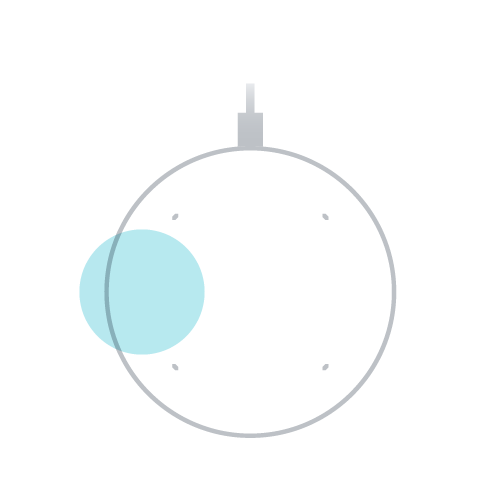 |
 Google Nest displays
Google Nest displays
Important: To control the volume of alarms and timers, use the Quick settings menu. The volume button and media card adjust the volume of media and Google Assistant only.
Use the media card to pause, resume, play the previous or next song, or change the devices that are playing media.
Volume button
| To do this: |
Touch Nest Hub or Nest Hub Max like this: |
Image |
|
Turn up the volume
|
On the back of the Nest display, press the upper volume button.
The volume ranges from 0-100%. Each press changes the volume by 5%.
|
 |
|
Turn down the volume
|
On the back of the Nest display, press the lower volume button.
The volume ranges from 0-100%. Each press changes the volume by 5%.
Note: When the volume is set to 0:
- Media is muted
- Google Assistant speaks at 5% volume
|
 |
- To open the Quick settings menu, swipe up from the bottom of the screen.
- Tap Volume
 .
.
- Use the main volume control slider
 for media and Google Assistant.
for media and Google Assistant.
- If needed, tap Expand
 to open the volume control slider for timers and alarms
to open the volume control slider for timers and alarms  .
.
- To change the volume, swipe the slider left or right.
Media card
- To find the media card, swipe down from the top
 tap Media.
tap Media.
- Note: If the screen shows the media that's playing, tap the screen instead.
- Use the controls on the card to pause, resume, or play the previous or next song.
- To open more controls, tap [display name]
 . You’ll get a list of available devices and a volume control slider for each device that’s currently playing.
. You’ll get a list of available devices and a volume control slider for each device that’s currently playing.
- To start or stop playing media on a device, tap the radio button next to its name.
- To change the volume on an active device, swipe its slider left or right.
Google Pixel Tablet (Hub Mode)
When you change the volume on your Pixel Tablet while it's docked, the volume on the speaker dock will also change.
Volume button
| To do this: |
Touch Google Pixel Tablet like this: |
| Turn up the volume |
Press the side button closest to the power button.

|
| Turn down the volume |
Press the side button that's farthest from the power button.

|
Media widget
When media is playing in Hub Mode, you can control playback on your lock and Home screens by touch. A media widget will automatically appear with buttons to control what's playing
Some media apps have widgets you can add to your Home screen for easy touch control. Place the widget on your Home screen, then tap the widget to control the volume, pause playback, skip or change songs or podcasts, change the radio station, and more.
From the Google Home app
- Make sure your mobile device or tablet is linked to the same account as your speaker or display.
- Open the Google Home app
 .
.
- Tap Favorites
 .
.
- Tap the current media session for:
- Playback controls
- Volume control (media and Google Assistant)
- Playback device selection
Voice Match and audiobooks
If you've set up Voice Match, you can listen to the audiobooks you've bought. Guests or housemates can listen to audiobooks purchased by the first person who set up Voice Match. Learn more about Voice Match and media.
You can also use Family Library on Play to share audiobooks across family members. To allow others in your household to listen to your audiobooks, set up Family Library. Anyone who's set up Voice Match can listen to shared purchases in the Family Library.
Listen to audiobooks from other providers
Start an audiobook from any provider on your computer or mobile device, and then play it remotely on your speaker or display. Depending on your device and content provider, try one of the following options for remote play:
To control your audiobook, use the provider's app or webpage. You can also use voice commands to change the volume on your speaker or display.
Related articles
.
search for an audiobook.
Buy.
.
Play Book settings
Download over Wi-Fi only.