Gain deeper insights into your YouTube channel's performance with Advanced mode. Analyse specific videos and demographics, compare performance, export data and more. Advanced mode provides the tools to understand your audience and optimise your channel.
Access Advanced mode in YouTube Studio
- Sign in to YouTube Studio.
- From the left menu, select Analytics
 .
.
- Under a report, click ADVANCED MODE or SEE MORE.
Navigate Advanced mode
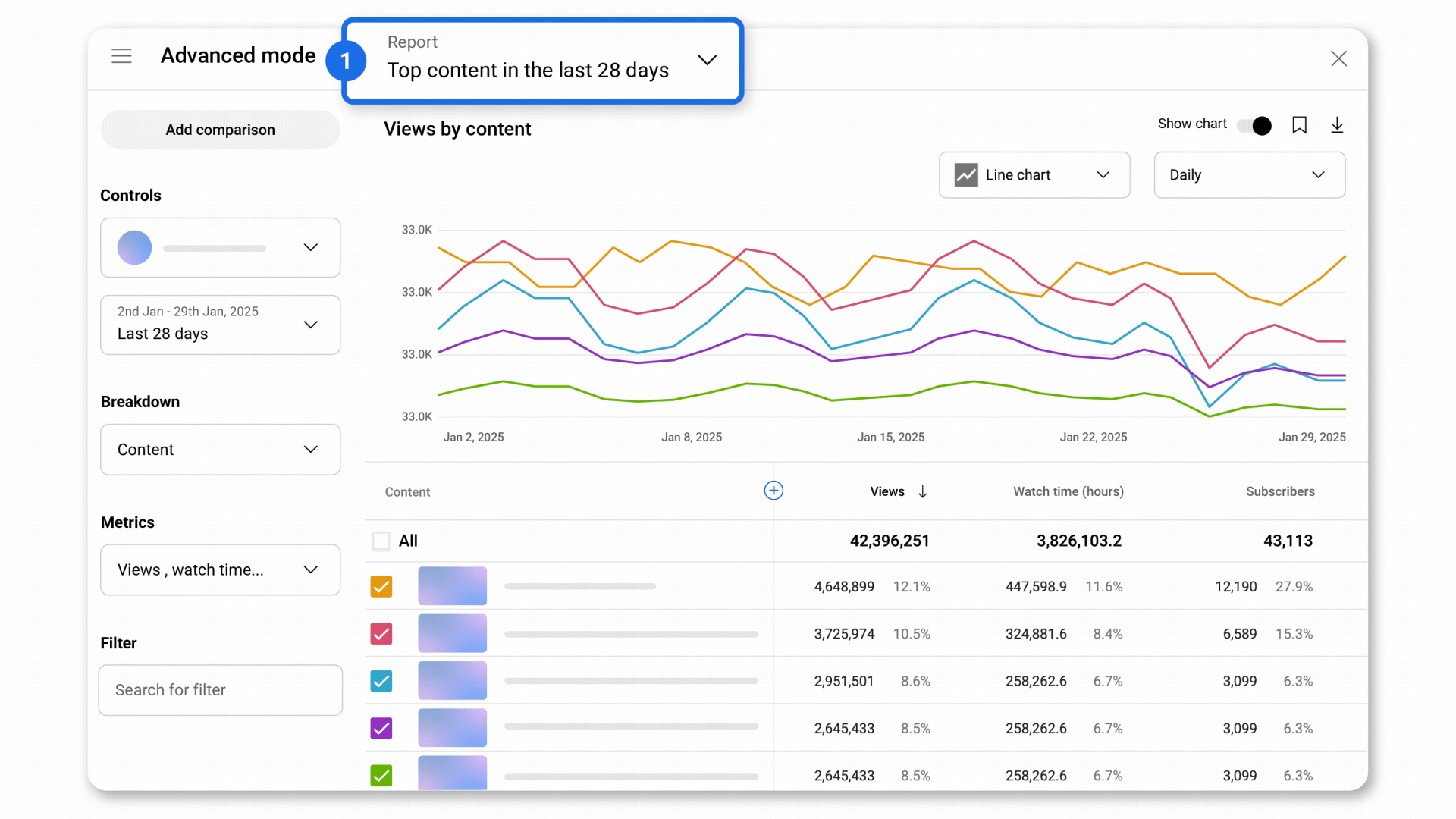
Match the numbers of the following features to the image above to learn how to use the expanded report.
- Top navigation: Quick access to saved views and special reports.
- Add comparison: Compare different videos, groups or time periods. Also, select secondary metrics to compare.
- Control-switch content: Switch to see analytics for a specific video, group or playlist.
- Control-select date: Change the date range.
- Breakdown: Choose a dimension to break down your data in a different way. Also, see more available dimensions.
- Metrics: Change or add metrics in the chart and table.
- Filter: Filter data by geography, subscription status and more.
|
- Chart: Point to the chart for more details.
- Content: Select a specific video.
- Toggle chart: Show or hide the chart on the report.
- Save report: Save current report to view later.
- Export current view: Export your current report.
- Chart type: Change the chart type.
- Date view: Switch between daily, weekly, monthly and yearly views.
|
Access popular report
You can easily access popular, special and saved reports through top navigation.
- Popular: You can find your top content, traffic sources and geographies in the last 28 days here.
- Special reports: Find your audience by age and gender, retention rate, first 24 hours of video performance or real-time performance.
- Saved reports: Creators can name the reports. When the report is saved, the new name is applied.
Customise your report
You can customise the way in which you view data for specific needs.
- Start in Advance Mode.
- On the left panel, click on the Controls, Breakdown, Metrics or Filters box.
- Once you've created a report that you like, click Save
 .
.
Use controls
Change the content that you want to view and dive into specific videos, groups or playlists. This is where you can change the date for the report.
Use Breakdown
You can break down the report into different views. The popular breakdowns are content, traffic source and geography. You can break them down further by content performance, audience, monetisation, date or types of engagement.
Use Metrics
The metrics will automatically adjust based on your breakdown. You can add or remove specific metrics to customise your own report. You can select from the overview metrics or pick other metrics around Reach, Interactions, Revenue, Members, Shopping, Premium, Playlists, Live, Posts, Remix, Clips, Cards or Endscreens.
Use Filters
Use filters to further understand how your content is performing. A filter name may be crossed out if it's not compatible with the current view or if your video doesn't have enough traffic. Learn more about new, casual and regular viewers.
Interact with your report
Compare content performance
Select Add comparison to compare videos or groups. You can also change the time frames, reports and metrics.
Tip: Group several videos together to view their combined performance all at once.
Learn more about YouTube Analytics groups.
Measure performance in groups
Groups are a customisable collection of up to 500 of your videos, playlists or channels. With groups, you can arrange similar pieces of content together and see their data in one place.
Create and manage groups
- Sign in to YouTube Studio.
- From the left menu, select Analytics.
- Click ADVANCED MODE or SEE MORE to view the expanded analytics report.
- At the top left, click your channel name in the search bar.
- Create group:
- Select the Groups tab, then select CREATE NEW GROUP.
- Enter a name for your group, select videos and Save.
- Manage groups:
- Select the Groups tab, then choose a group.
- You can edit, delete and download data for your groups.
Switching between data
Get more detail for an individual row
Rows in your report written in blue text can be clicked to access more detailed data.
For instance, if you're viewing traffic sources, you can click results like 'YouTube Search' to learn which specific searches led to traffic on your channel.
Switch between videos
In the top-left corner, analytics shows your channel name or video names. Click this name to bring up a video selector. You can search for a video by name or select one from the list. You can also select a group or your channel.
You can also point to any video title and select Analytics  .
.
Saving report
Creators can name the reports. When the report is saved, the new name is applied. Creators can see and open the saved report from the top navigation. Creators can save up to 50 reports. The saved report can be unsaved from the filled icon.
Export data and deleted content
You can export data to check large sets of metrics at the channel or video level. If you're a Content Manager, you can download reports for several channels or use
YouTube Analytics API to download custom reports. Downloaded reports are limited to 500 rows. Use the YouTube
Reporting API to download more than 500 rows of data.
Export data for a channel or video
- Sign in to YouTube Studio.
- From the left menu, select Analytics.
- Find the report that you want to download and click ADVANCED MODE or SEE MORE.
- Make any adjustments that you'd like to the report.
- At the top, select Export current view and choose your preferred file format.
To comply with GDPR, we have a new data retention policy. Reports from CMS and the Reporting API will be deleted 60 days after they're published to the UI. Historical data reports in the Reporting API will be available for 30 days from the time that they're generated.
Deleted content in YouTube Analytics
YouTube will remove deleted videos, playlists and channels from YouTube Analytics, and the YouTube Analytics API when you request it. Data from deleted items will still be counted in aggregate stats and totals. To get an accurate number, use the totals in YouTube Analytics.
.
.