You can use working hours and availability if your account is through your work or school organization. If you don't see the working hours or location option, your admin could have turned it off for your organization. Who is my administrator?
To let people know you're unavailable when they try to schedule a meeting with you, turn on working hours. You can only turn on working hours from a computer.
See how to set working hours
- On your computer, open Google Calendar.
- At the top right, click Settings

 Settings.
Settings.
- On the left, under "General," click Working hours.
- In the "Working hours" section, click Enable working hours.
- Select the days you work
 the times you work.
the times you work.
- You can split the hours you work based on when you're available.
- To add more than one time period to your workday, next to a day of the week, click Add
 .
.
- To remove a time period, click Remove
 .
.
Tip: When you add work hours, the start time must be before the end time.
Calendar may suggest working hours based on your time zone, the work patterns in your country, and your schedule. You can accept, decline, or edit these suggestions. Learn more about Calendar in different time zones.
Add or edit your working location
Set your default working location
- On your computer, open Google Calendar.
- At the top right, click Settings

 Settings.
Settings.
- On the left, under "General," click Working hours & location.
- Select the days you work. Working hours are already selected if your calendar shows working hours.
- Next to each day, enter an existing working location or create a new one.
Tip: To change your working location, go to a specific day on your calendar and click the location bar. You can apply the change to that specific day or set it to repeat weekly.
Learn more about your working location:
- When you share your calendar with someone, they can view your working location.
- To help coordinate in-office time with others, your administrator may ask you to set your working location. If so, a yellow banner at the top of your calendar will show the request.
- If you have "Make changes & manage sharing" access to a calendar, you can edit the default working location. Learn more about permission settings for shared calendars.
Add your working location
- On your computer, open Google Calendar.
- Create an all-day event. Learn how to create an all-day event.
- In the event window that appears, select Working location.
- Optional: Adjust the dates that you want to add a working location to.
- Select a location or create a new one.
- Click Save.
Tip: You can also add a working location when you point below a date on your calendar grid and click the “Add location” bar that appears.
Edit your working location for one day
Important: When your calendar is shared with someone with free or busy visibility, they can view your availability and working location.
- On your computer, open Google Calendar.
- Below a specific date on your calendar grid, click the location bar.
- If you click on the starting location, click Edit working location
 .
.
- To adjust the date range, click on each date.
- Select a location or create a new one.
- Click Save.
- Choose a frequency, and then click OK.
Edit your working location for a range of days
- On your computer, open Google Calendar.
- Below a specific date range on your calendar grid, click the starting location.
- At the top right, click Edit working location
 .
.
- To adjust the date range, click on each date.
- Select a location or create a new one.
- Click Save.
- Choose a frequency, and then click OK.
Add your working location for part of a day
- On your computer, open Google Calendar.
- Click an empty space on your calendar.
- At the top of the event, click Working location.
- Choose the time and date you want to add a working location.
- Optional: Make your working location repeat.
- Click the day and time.
- Next to "Does not repeat," click the Down arrow
 .
.
- Choose how often you want the event to repeat and end.
- Choose a location or add a new one.
- Click Save.
Tip:
Show when you’re out of office
When you indicate that you’re out of office, your calendar will automatically decline all meetings during that time.
- On your computer, open Google Calendar.
- At the top of your calendar, click the first date you’ll be out of the office.
- Click Out of office.
- Select the dates that you’ll be out of the office. You can also specify a time.
- Optional: To schedule out-of-office events that repeat, below the day and time you select, click the drop down menu next to “Does not repeat”
 choose a frequency.
choose a frequency.
- Optional: Change your decline settings and edit your decline message.
- Click Save.
Show your Calendar status in Gmail
If you use Gmail for work or school and show when you’re out of office:
- Gmail updates your calendar status.
- When someone emails you, your current status is sent to them.
The “Out of office” event must last the entire day or extend past your regular working hours.
Important:
- To find your current status, the sender must have access to your calendar.
- To make sure others have access to your calendar, you must share it with them.
Settings.
the times you work.
.
.
choose a frequency.